Did you know that with Google Analytics you can tracking events That users accomplish on your pages?
Like so many bloggers, you too will have installed Google Analytics On your site. If you have not done so, you should do so as soon as possible.
Google Analytics in fact, it is a very powerful tool that allows you to collect lots of useful data to understand how your site is performing.
In fact, by installing a small snippet of code you can obtain a variety of useful information about your site such as traffic sources, number of visitors, most viewed pages, navigation flow within the site, and much more.
You can also go beyond this data and not just limit yourself to pageviews, that is, which pages are visited, but understand what they do visitors within your site.
This is where the Google Analytics events.
With events you can track a variety of data about the behavior of visitors to your site as they visit a page.
There are many ways you can trigger events and monitor them with Google Analytics.
One method is to modify the Analytics code on pages, but it requires some familiarity with javascript.
Another method is to use Google Tag Manager to create activators that record particular actions within the site. Google Tag Manager is a very useful tool that allows you to manage so many things in a simplified way, but you may find yourself bewildered by its interface.
The method I want to suggest to you if you are novice is to use Komito Analytics.
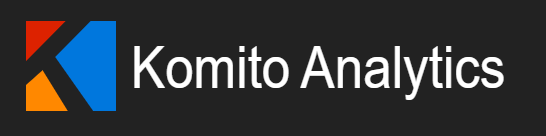
Komito Analytics is a free open source library that can extend the functionality of Google Analytics.
With this library you can easily start tracking events in less than a minute. All you need to do is insert a small snippet of code to your pages.
What you can track with Komito Analytics:
- downloading files
- page scroll
- outgoing links
- submission of forms
- YouTube and Vimeo videos
- social widgets (Twitter, Facebook and LinkedIn )
- people logged into social networks
- adblock
- links with CTA (mailto, tel, sms, skype)
- page print button
- People who change the mode from portrait to panoramic on cell phones
This library does not collect the data; it simply adds functions to the Analytics code, so the data will only be visible in your panel.
How to install Komito Analytics
To install Komito Analytics all you need to do is insert within the pages of your site this code.
<script>
var _komito = _komito || {
'trackTwitter': 1, // Tracks Twitter events if widget is presented on page.
'trackFacebook': 1, // Tracks Facebook events if widget is presented on page.
'trackLinkedIn': 1, // Tracks LinkedIn events if plugin is presented on page.
'trackDownloads': 1, // Tracks files download links.
'trackOutbound': 1, // Tracks outbound links.
'trackForms': 1, // Tracks forms submissions.
'trackUsers': 1, // Tracks pageviews by users logged in to social networks.
'trackActions': 1, // Tracks 'mailto', 'tel', 'sms' and 'skype' actions.
'trackPrint': 1, // Tracks page print actions.
'trackMedia': 1, // Tracks HTML5 video, audio, Vimeo and YouTube players events.
'trackScroll': 1, // Tracks scroll depth.
'debugMode': 0 // Prints all requests to console.
};
</script>
<script src="//datamart.github.io/Komito/komito.js"></script>The code should be inserted after the Analytics code, possibly before the closing tag </body>.
As can be seen from the posted code, event tracking can be customized, for example, by disabling features that we are not interested in.
Simply by setting to 0 the feature you don't need, you can disable it.
For example, if you don't need to track file downloads on your site, you only need to change the corresponding line:
'trackDownloads': 0, // Tracks files download links.Tracking events on WordPress
If you have installed WordPress, you can download the official plugin which will allow you to manage code entry and feature activation from the administration panel with simple check boxes.
The plugin is very lightweight and will not weigh down your site.
Komito Analytics also works with other tracking systems such as. Yandex Metric, Adobe Analytics, ClickTale and others.


Leave a Reply